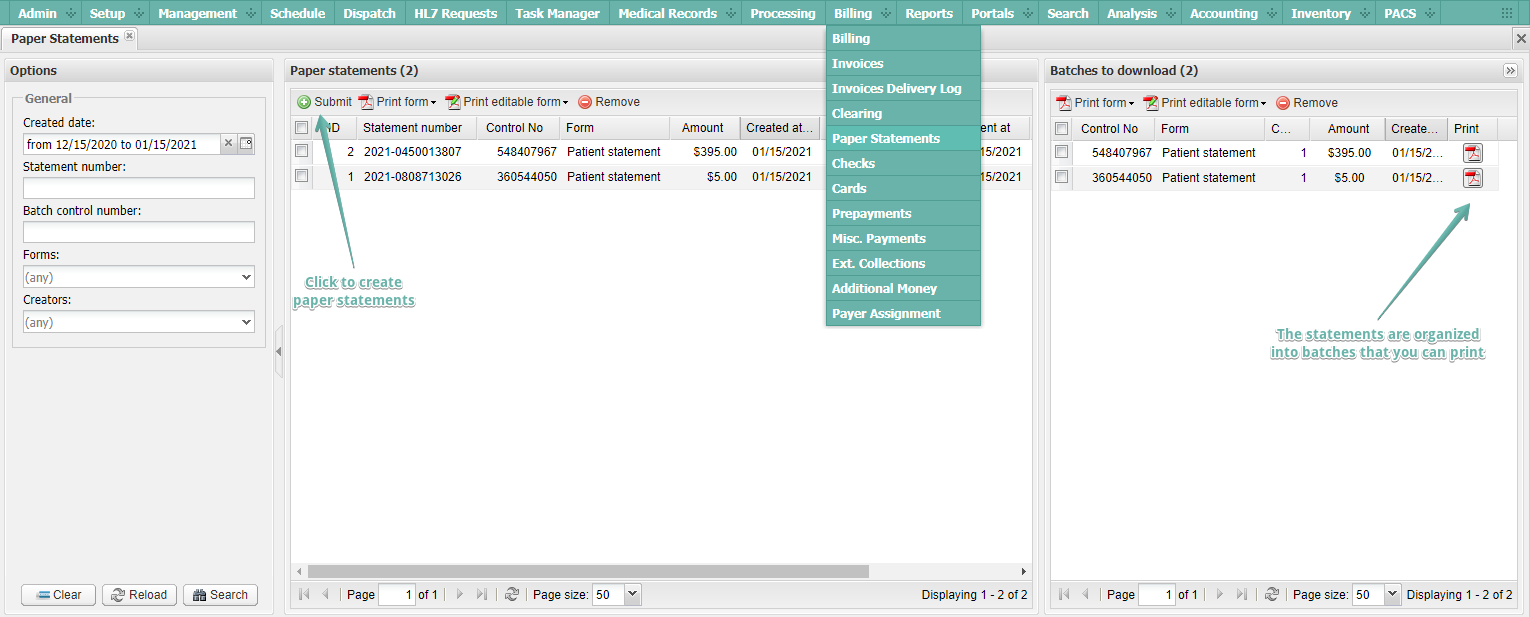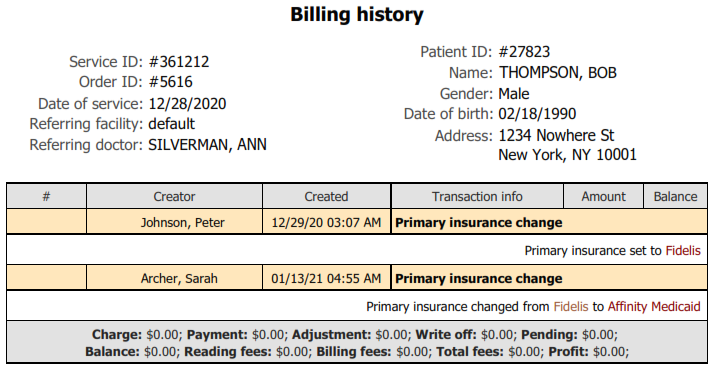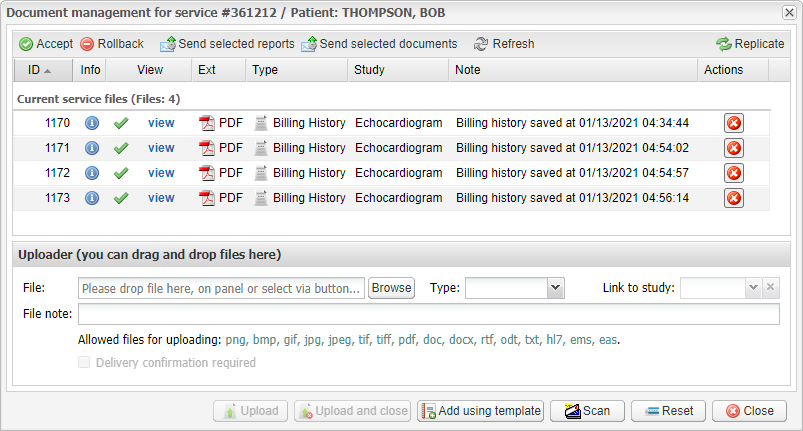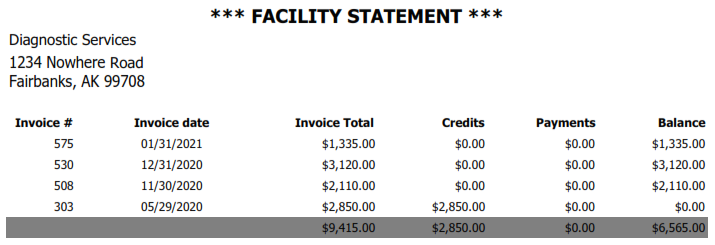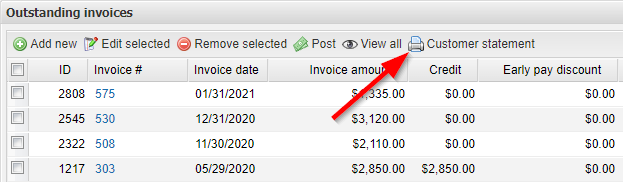Medical billing history, automated card payments and much more!
Posted on January 20, 2021
We’re back from New Year holidays with a few exciting updates aimed at facilitating your billing workflow. We are grateful to our customers for ideas and inspiration!
Today, EMSOW is the only solution that allows you to schedule, dispatch, store, transfer, read, and bill your imaging exams on one web platform!
If you’re interested to learn more, book a consultation and learn how our service can help your medical imaging practice! If you’re our customer, please see the updates below.
[#20872] New module to manage paper statements
If you create patient bills or insurance statements on paper, you will love this new feature. Now, after you click the “Submit” button, the statements do not just disappear when they are marked as submitted—they are now stored in the new module:
[#21125] Capture billing history after overwriting or clearing the assigned billing company via “Auto fill”
Have your billers ever felt confused after deleting billing information by mistake? Or, maybe, sometimes they need to delete it on purpose, but later would like to see what happened in the past? From now on, EMSOW can automatically upload service billing history as a PDF file to the service documents when the assigned billing company is overwritten or cleared (via “Auto fill”):
By the way, this is the same file that is generated if you click Print billing history in the “Billing information for service” window.
The file will also be annotated with a document note showing when the billing history was saved:
If you are interested in this feature and would like to enable it, please contact our support team.
[#20965] Customer statement
Here’s an improvement to our Part A billing functionality. You can now print a customer statement that shows you invoice summary for a selected facility that you bill directly:
To print the customer statement, open the Invoices module (Billing → Invoices in the main menu), then double-click into the required referring facility and click Customer statement:
[#19810] Autofill: see the rule ID and position even if the rule fails to be applied
Previously, EMSOW showed you what rule had been applied only if the autofill succeeded. Moving forward, if a reading or billing rule fails to be applied when you’re trying to autofill studies, you will also see details in an error message: for example, “Attempted to apply rule ID #101 with position #12”.
[#21221] Service priority column in correctional facility invoices
With this update, invoices for correctional facilities include a new column denoting service priority (STAT, ASAP, or routine):