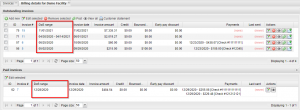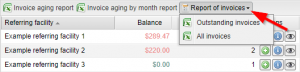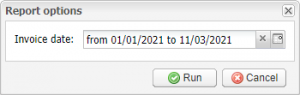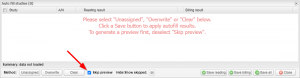Updated EMSOW’s invoicing
Posted on November 4, 2021
Dear practitioner!
It is well known that a well-designed invoice that covers all the required information makes a good impression to your clients. To ensure timely clearance of the invoice, it is necessary to find out your client’s payment run and align your payment due date to it. If you have staged payments, you can agree in advance the dates that your invoices will be raised. And always remember to double-check the invoice for accuracy before you send it!
To make invoicing comfortable both for you and your clients, you are welcome to use EMSOW’s Invoices module that allows healthcare providers to directly bill their clients. For example, if you run a portable X‑ray business and want to send a bill to a nursing home you service for Part A patients, EMSOW has you covered!
Below you can find a couple of updates that we made to EMSOW’s invoicing, as well as a small convenience update to our auto-fill feature that will allow you to skip the preview step when you are dealing with hundreds (or thousands!) claims you need to auto-fill.
If you are not with EMSOW yet, you are welcome to book a FREE online demo here!
[#22722] Date of service range for invoices
With this update, we have added the DoS range column to the Billing details tab in the Invoices module. The date of service range is displayed for both outstanding and paid invoices:
[#22694] Reports of invoices
The latest release brings another improvement to Invoices. In addition to the Outstanding invoices report, we introduce a new All invoices report. This report is similar to the Outstanding invoices report, but also includes completely paid invoices. Both invoice reports are now available in a dropdown menu that unfolds upon a click on the Report of invoices button:
If you click All invoices, you will be prompted to enter the necessary invoice date (or the date range):
Then click Run and EMSOW will prepare an Excel file with the report:
[#22640] Skip auto-fill preview
This update allows you to significantly increase the auto-fill speed if you select the Skip preview checkbox in the Auto fill studies window:
Also, the toolbar in Billing now has the same auto-fill buttons as in Processing: Auto fill selected and Auto fill all.