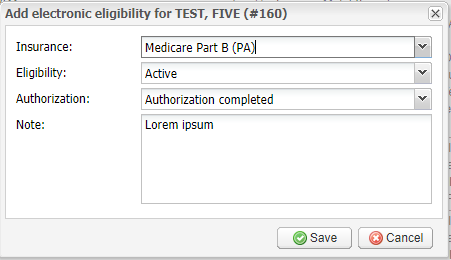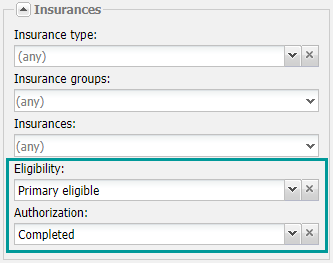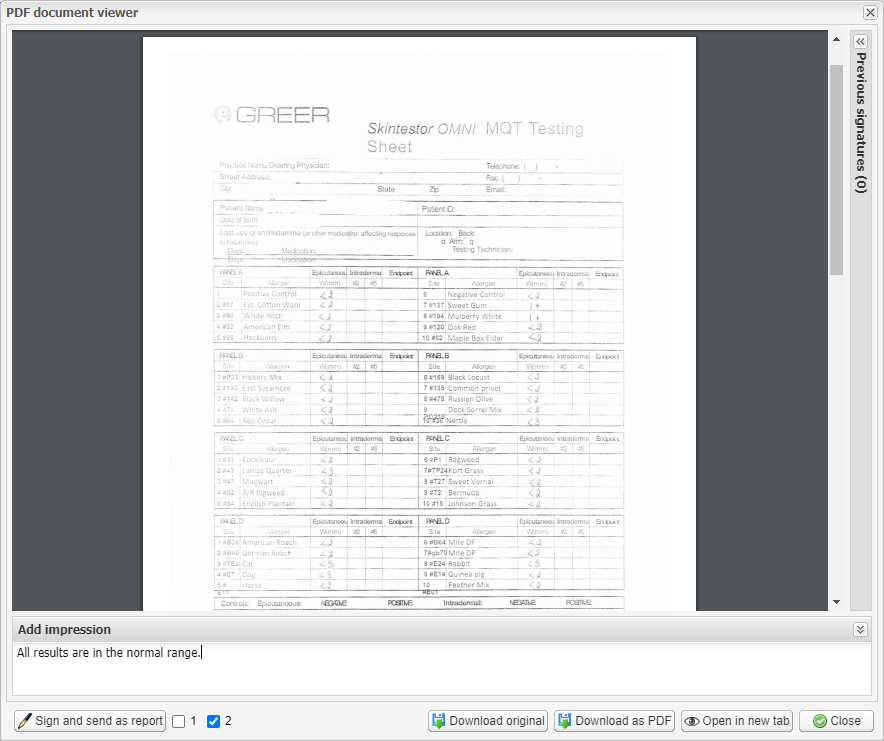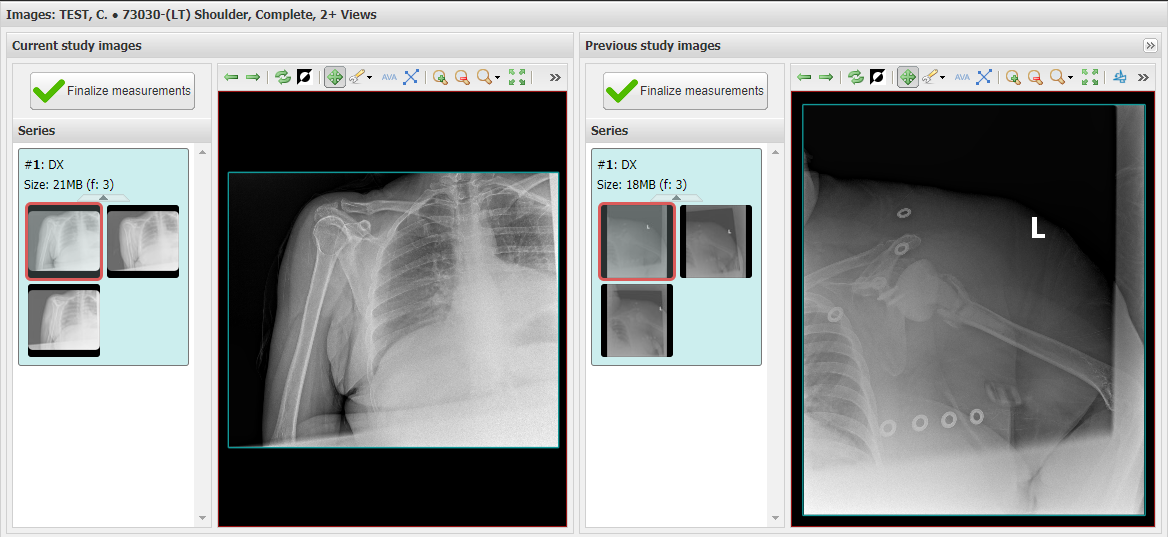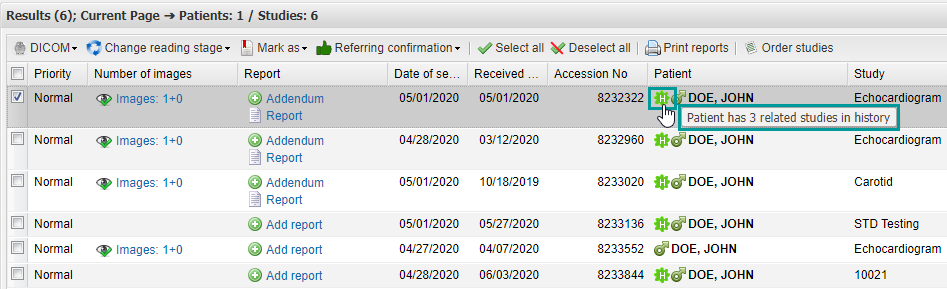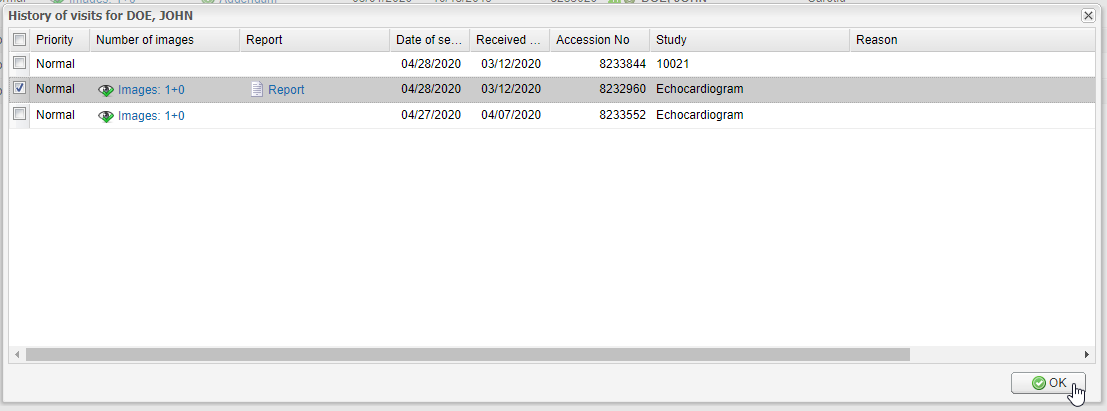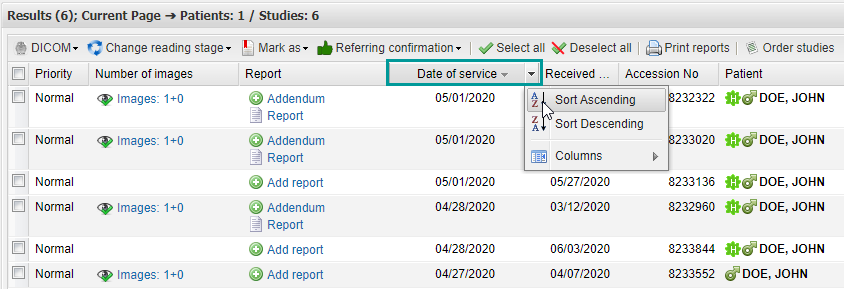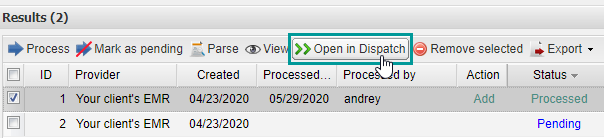EMSOW Weekly Newsletter – June 5, 2020
Posted on June 5, 2020
No one could have predicted how difficult this year has been. The imaging industry faces a pandemic and is still adjusting to its implications. Many businesses did not survive it, and we face an unprecedented decline.
All this makes us work even harder, and our developers are doing their best to improve the functionality of our platform so that your diagnostic business could overcome any new challenges. This week we have improved our PACS, DICOM, billing functionality, as well as compatibility with other medical software to help you focus on your patients and streamline your daily tasks. In this release, you’ll find just some of this week’s updates.
If you don’t feel like going through a techy long read, we welcome you to see our system in action and learn more about how you can save on reading and image storage expenses.
[#20153] Improved “Add Eligibility” option
We have improved the Add electronic eligibility option by adding the Authorization field. To check it out, select a service in Processing or Billing, and click Eligibility > Add.
Here you can select the authorization status: pending, not required, or complete. If the service contains more than one study, you can indicate which of them require authorization in the Note field. Please note that since we added a new field, we have renamed the Status field to Eligibility.
We have also added Eligibility and Authorization filters to the Billing module so that you could search services by these parameters. This feature can help you track services with inactive insurance and exams that require authorization and thus control denials from insurance companies.
[#20152] Default impression text for the “Sign and send” option
Previously, reading doctors had to enter an impression manually when signing PDF files, such as neuro and allergy tests. Now you can set the default impression text and add only case-specific information to each report.
This new option helps you improve the standards of your services and decrease reading turnaround time since the doctor doesn’t need to type the whole impression from scratch every time. Instead, they make some minor changes, sign the report, and send it. To learn more about this option, please contact us at support@emsow.com.
[#20151] Pre-cache the latest prior study
We have made updates to EMSOW’s DICOM Viewer so that you could more conveniently compare current images with prior ones (if they are available in the system).
In the new version of EMSOW, the previous study images will be automatically preloaded to speed up their opening. This update can substantially reduce the time of creating a report, especially if you deal with two studies consisting of multiple images.
Also, in the new version of EMSOW, the images of the latest prior study are shown by default, if you use the window mode. If you need to disable this option, go to the Physician Portal, open the Preferences menu to the right, and uncheck the “Show images of previous study” box.
[#20149] Show prior studies in Physician Portal’s grid view
In the new version of EMSOW, prior studies can be displayed in the grid view. This view is essential if you read a lot of exams daily. Hover your mouse over the History icon to display the count of related studies:
Click on it to open the patient history window:
By clicking the Images link, you can open any of the available prior studies.
[#20148] “Date of service” column in the grid view of the Physician Portal
Another improvement to the grid view of the Physician Portal is the Date of Service column. Now you can sort studies by this parameter.
[#20138] Jump to Dispatch from HL7 Requests
Now you can open ordered services received via the HL7 Requests module right in EMSOW’s Dispatch without surfing through the navigation panel. Just select a processed request and click Open in Dispatch.
You will be taken to the Dispatch module where you can dispatch a technologist momentarily.