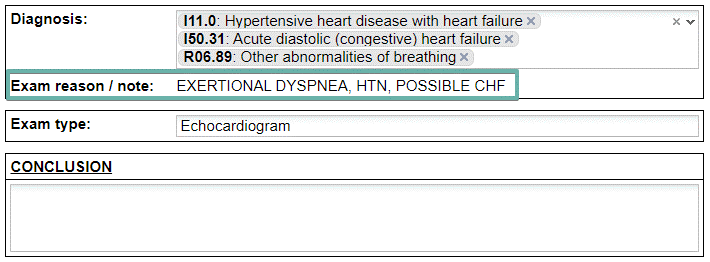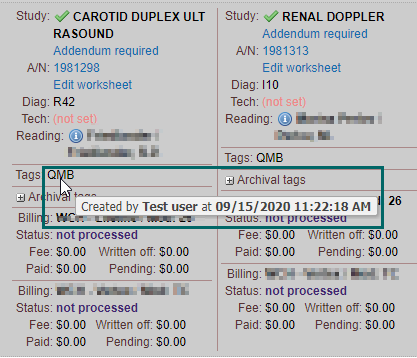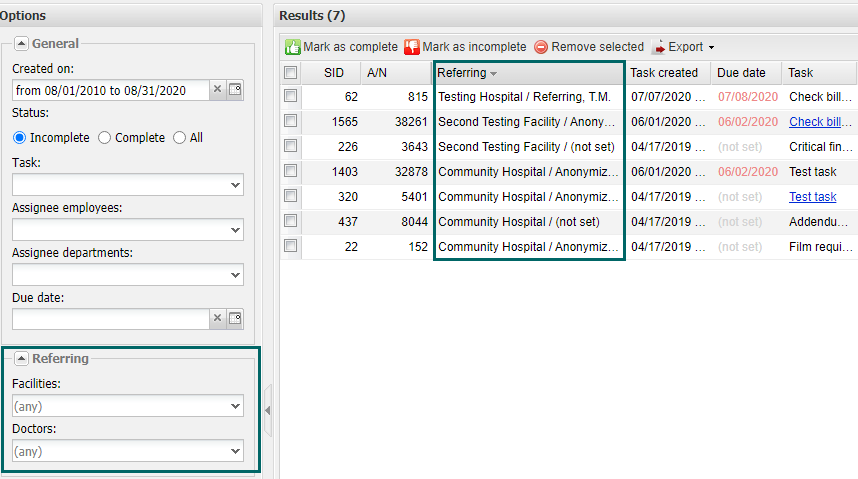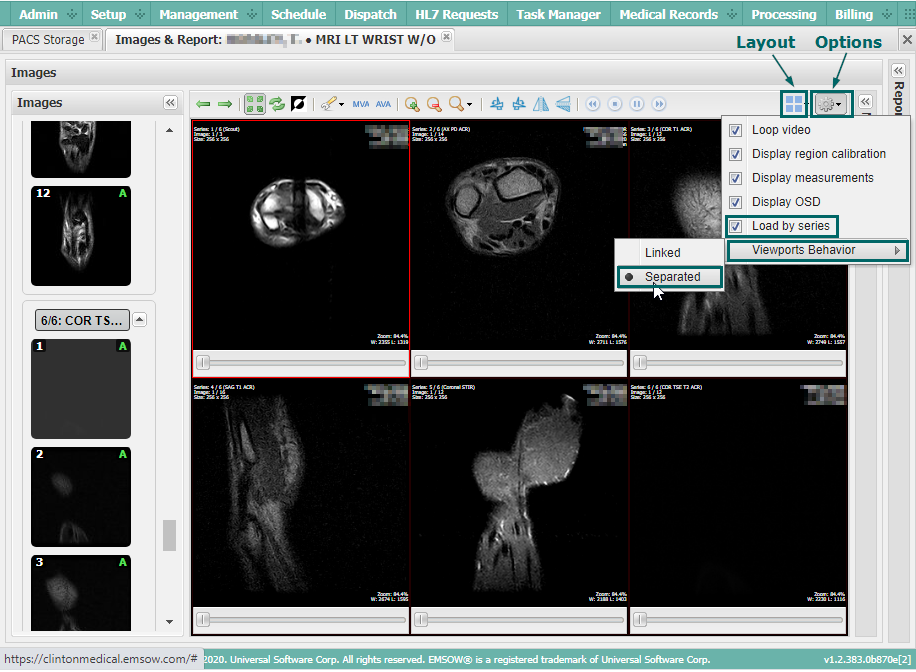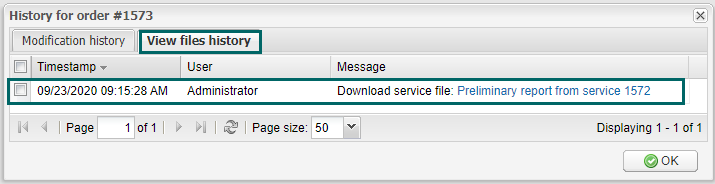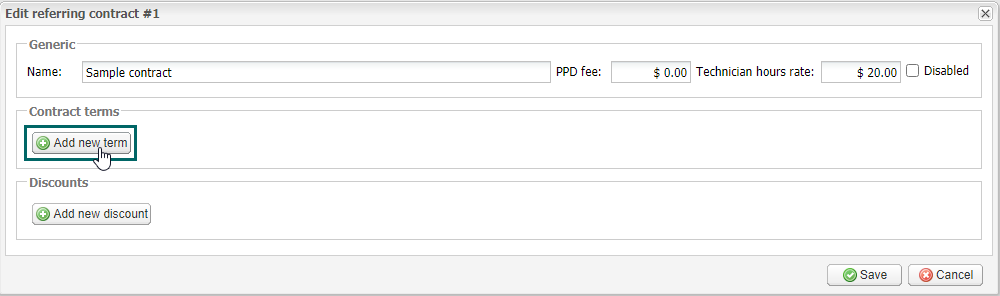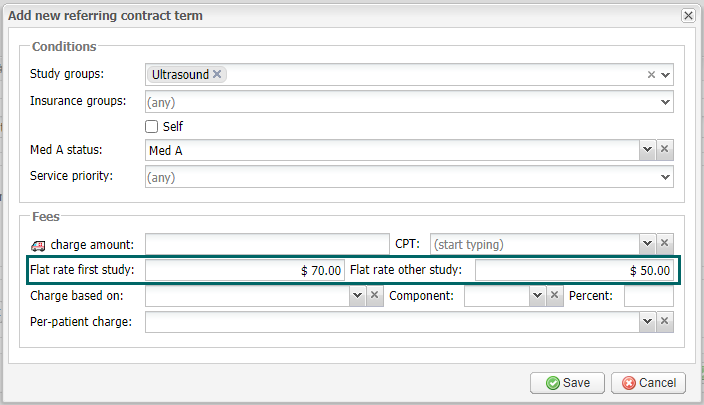EMSOW Weekly Newsletter – September 25, 2020
Posted on September 25, 2020
Dear providers!
This week we have improved EMSOW’s PACS, billing, DICOM, and task management functionality. Six updates, all requested by our customers! Thank you for helping us become better. We’re here to power up your business.
[#20749] Import of exam reasons from DICOM
We ❤️ interfacing and have helped many teleradiology companies connect with their clients via DICOM. This small update extends your options for DICOM tag mapping: now you can automatically populate the Reason for exam field in EMSOW from DICOM tag 0040,1400 (RequestedProcedureComments).
Note that the exam reason text can be mapped to our report templates as well, so that your reading doctors can avoid searching for the exam reason throughout the system.
[#20721] View billing tags history in Processing
Billing tags are a useful tool, but knowing who and when created a tag makes it even better. Now you can view this information in billing tags history tooltips.
Hover your mouse over a tag in the Processing module, and a tooltip with the name of the user and creation timestamp will appear.
[#20720] Referring doctor/facility information in EMSOW’s task manager
We have added the Referring column to the Task manager module. Here, you can view referring facilities/doctors and prioritize your tasks.
The corresponding search filters are located in the Referring section of the Options panel on the right.
[#20719] Load image series as separate viewports in the DICOM viewer
A new layout option in the DICOM viewer allows you to load image series as separate viewports. For example, if you work with MRI studies that contain axial, sagittal, and coronal planes (with two series for each, PD and STIR), you can load all six series simultaneously and display them on your screen side by side.
To start using this feature, click on the Options icon on the right of the DICOM viewer’s toolbar. Check the Load by series checkbox, open the Viewports Behavior dropdown menu and select Separated. Click on the Layout icon menu and select a layout in the dropdown menu (6 frames is recommended). For the changes to take effect, reopen the viewer.
[#20639] Status points for document views in History
Patient information security matters. Now you can see if other users have opened or downloaded patient documents. Click on the history link in the Processing module. In the window that opens, select the View files history tab.
Here, you’ll find the name of the user who opened the file, date, time, and action performed with the document.
EMSOW has all the necessary features to protect patient information and keep your imaging workflow 100% secure. However, make sure that only your trusted co-workers and clients are granted access to patient information.
[#20257] Direct billing: discounted rates for patients with more than one study
The latest version of EMSOW’s direct billing functionality allows you to bill facilities different rates for the first and subsequent studies of the same patient, if all of the studies were done on the same day. For example, you can charge $70 for the first exam of the patient, and $50 for the second and third studies. A good way to win your clients’ loyalty, isn’t’ it?
Go to Setup > Billing > Referring Contracts. Create a new contract or start editing an existing one. Click the Add new term button.
In the Fees section, fill in the Flat rate first study and Flat rate other study fields. Click Save.