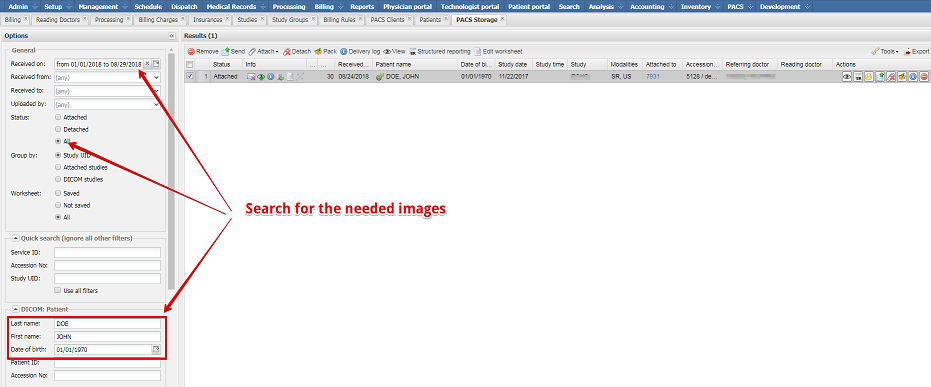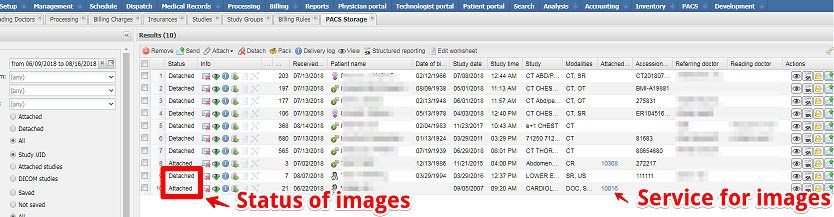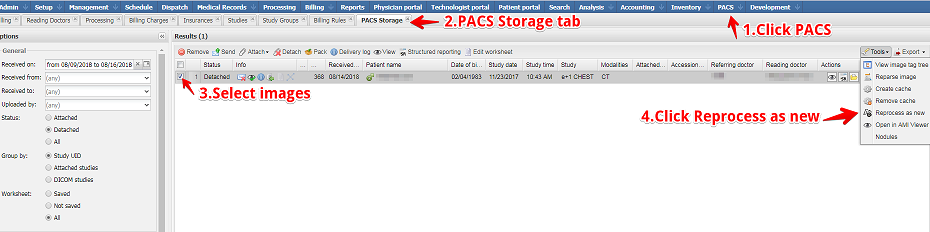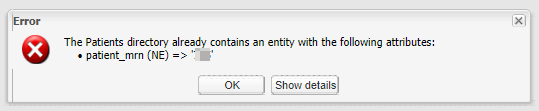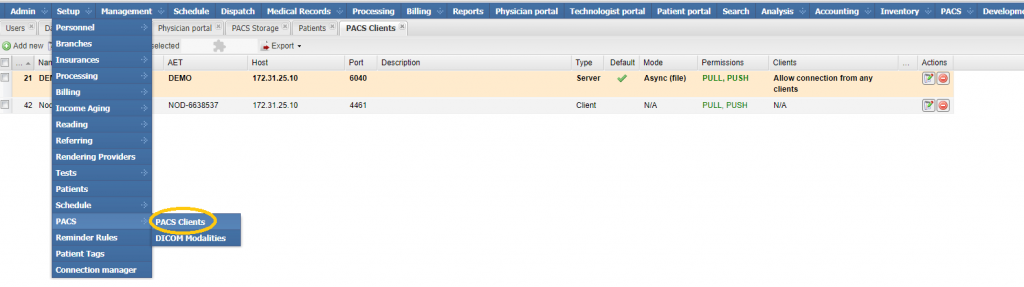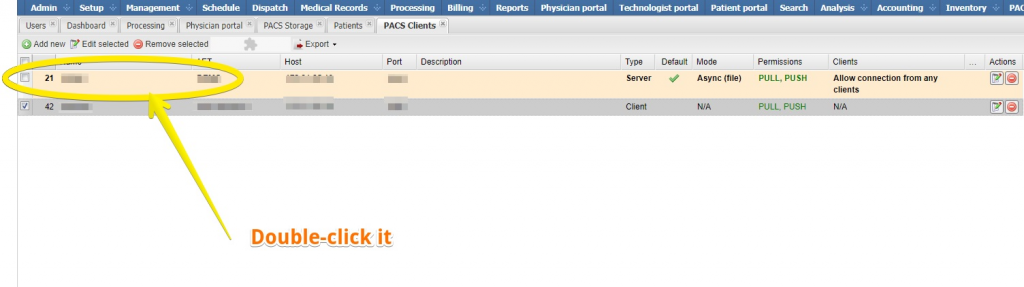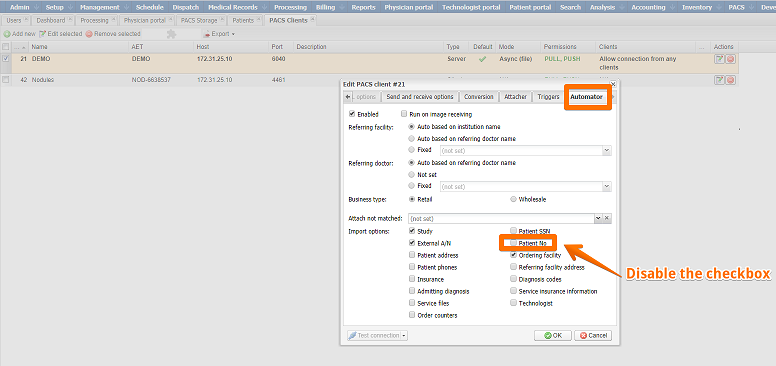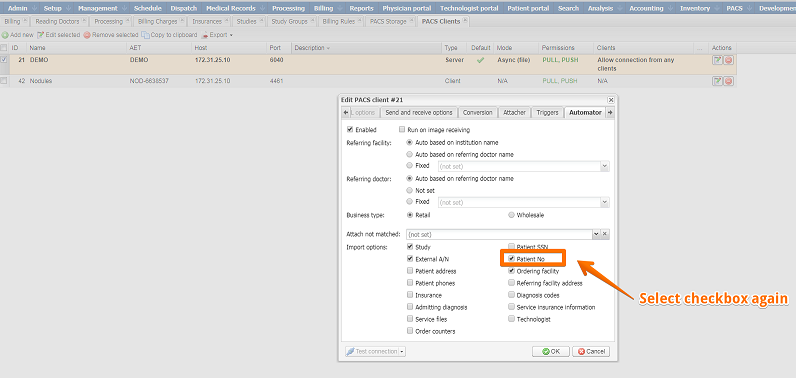How to locate a service via the PACS Storage and avoid the error “The Patients directory already contains an entity with the following attributes: (patient_mrn)”
If images have been sent to your domain and you cannot locate the corresponding service in the Processing module, please try following the steps below:
- Go to the PACS → PACS Storage module by clicking PACS → PACS Storage, search for the needed images by last/first name or date of birth.
-
Look at their status (Attached or Detached). If they have a status of Attached, click the accession number link in the Attached to column to jump to the service to which these images have been attached.
-
If the images have a status of Detached, you need to click the Reprocess as new.
-
If you get an error message that reads “The Patients directory already contains an entity with the following attributes: patient_mrn,” you can use the following workaround to create a patient record without an MRN. This error occurs if your system already contains a patient with the same MRN but a different name.
-
Go to Setup → PACS → PACS Clients.
-
Select the default PACS Client (the one with a green checkmark in the Default column) and double-click it (or select it and click the Edit selected button).
-
In the Edit PACS client window, go to the Automator tab and disable the checkbox Patient No under Import options.
-
Repeat step 2. After a service has been successfully created and the images have been attached to this service, please go back to the PACS client settings and re-enable the checkbox Patient No.