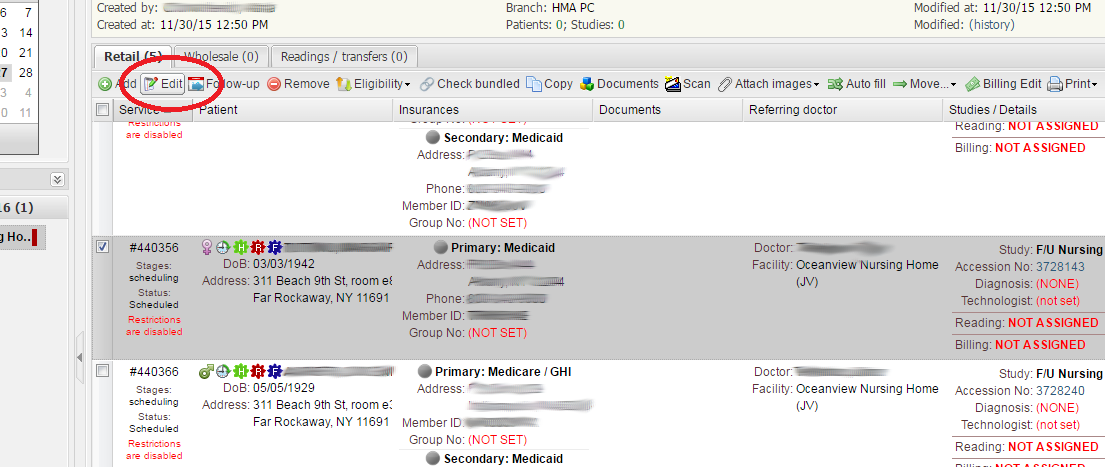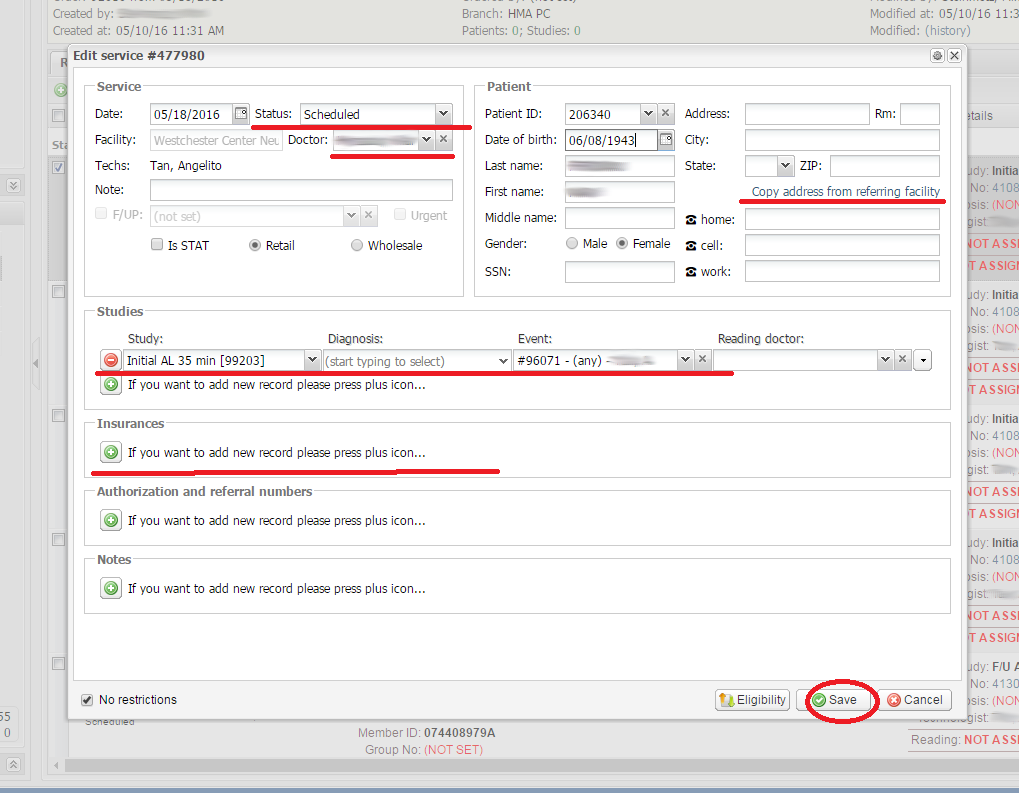In order to edit a service please do the following:
- Find and select the required patient or study in the order.
- Click the Edit button:
- Fill out, select or edit the fields you need to change, such as Status, Doctor, Facility address, Studies, Diagnoses, Event, and Insurances:
- Click Save the service after you have made the changes.