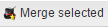The top toolbar provides quick access to a variety of options by clicking its buttons. Different modules have different toolbars depending on their functionality. In table-based modules, the most common tool buttons are Add new, Edit selected, Remove selected, Copy to clipboard and Export.
The Add new button is used to add a new record. It usually opens the “Add new record” window with specific record information to be added. Fill in all the required fields in the window, then click OK to save the changes or Cancel to quit without saving. The new record appears in the module.
The Edit selected button opens the editing window where you can make changes to the selected records by adding, editing or removing the required data.
Use the Remove selected button to remove records. Select the records to be removed, click this button and click OK.
The Copy to clipboard button allows you to copy the text information of the selected records to your operating system’s clipboard and paste it to any text editor.
Export – click this button to export the records as an Excel, CSV, PDF or HTML file.
Some modules contain the Merge selected button. It allows you to merge the selected records. You can select several records, click this button, and then you will be prompted to select the target record for merging. Only the target record will remain, and all the information from the other ones will be merged into the target record.