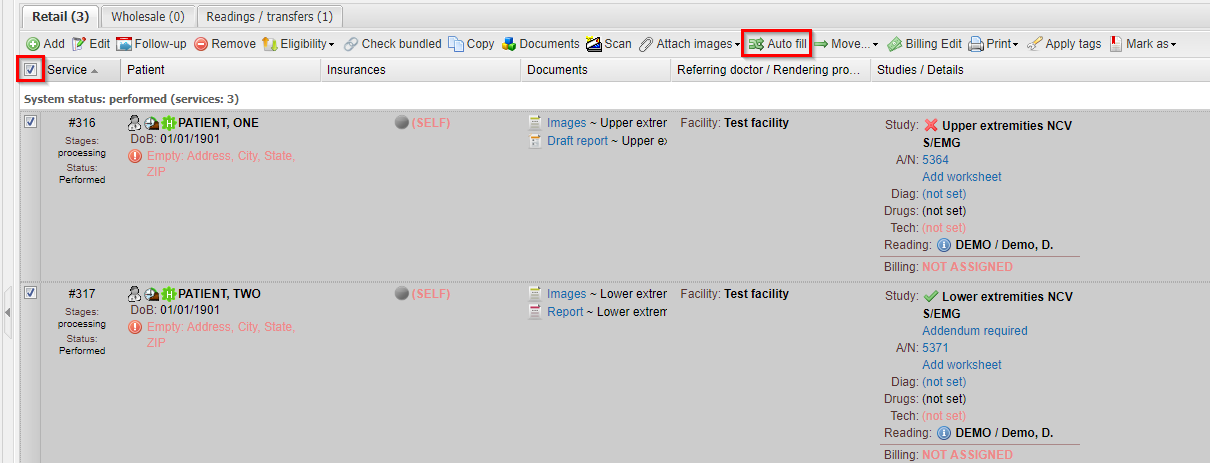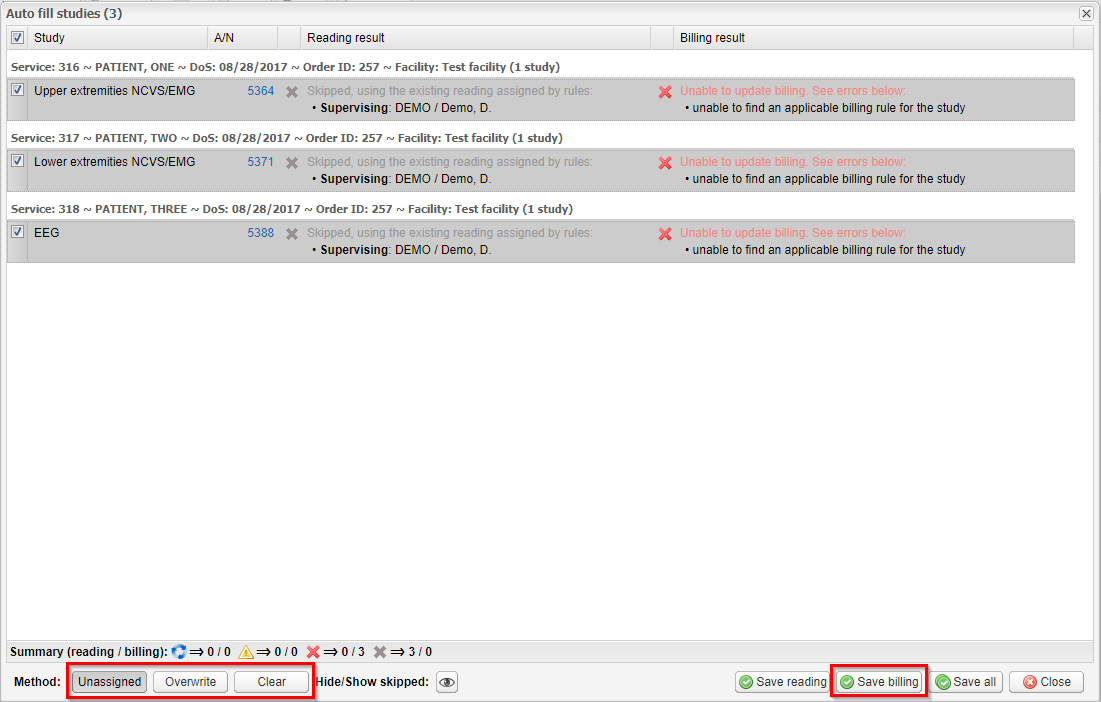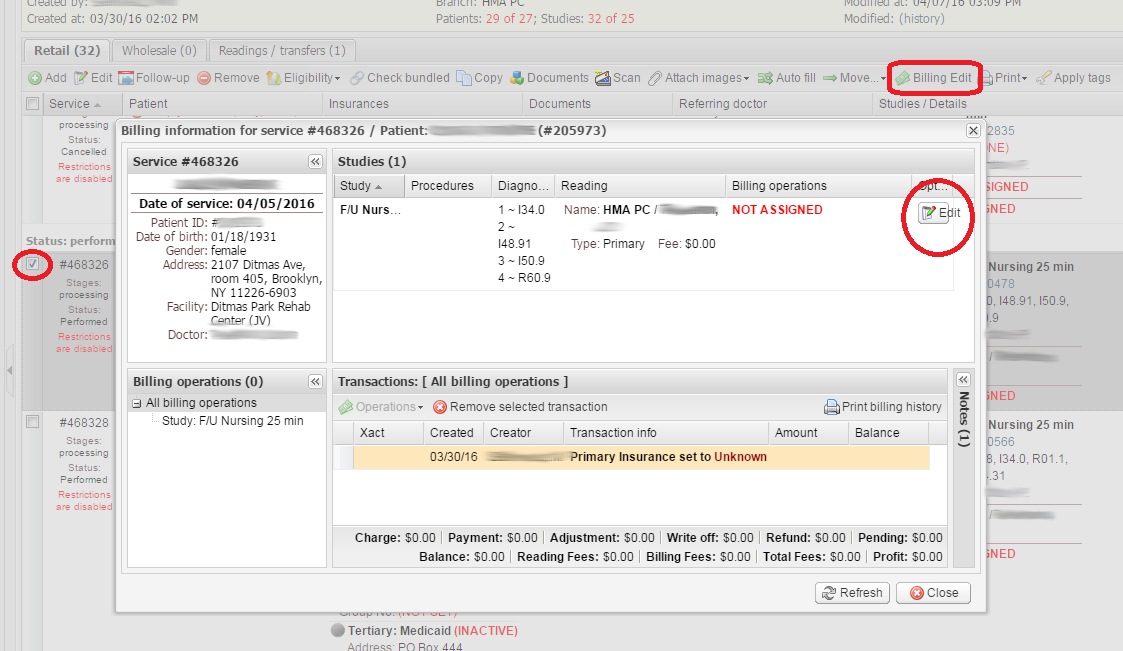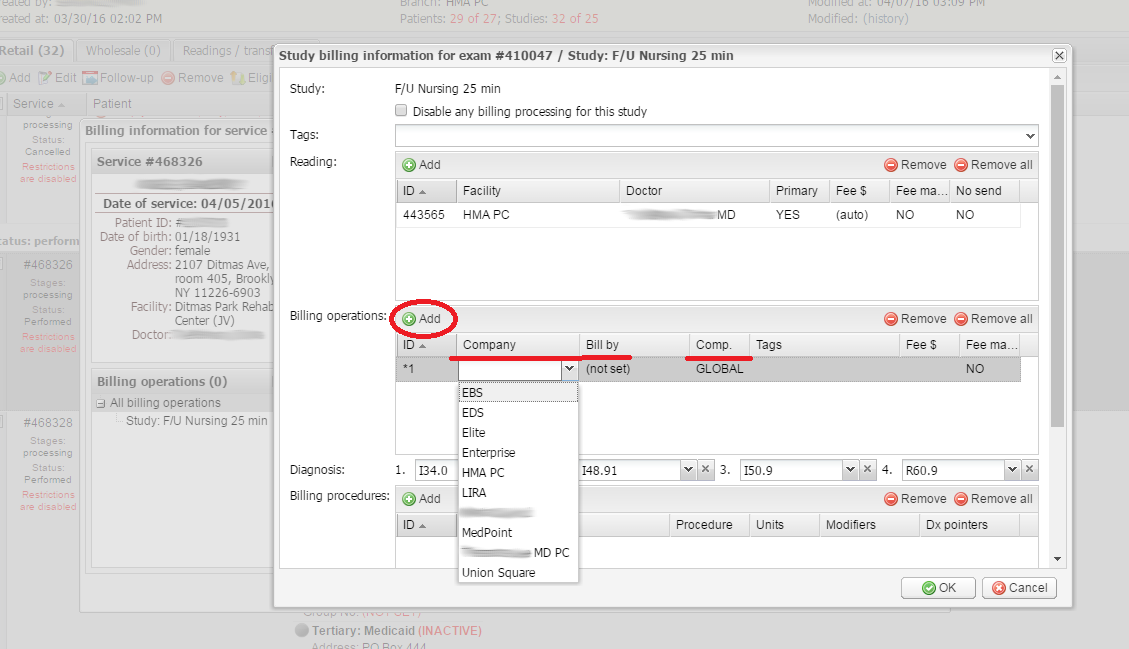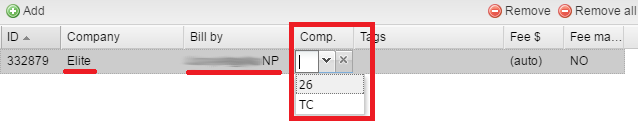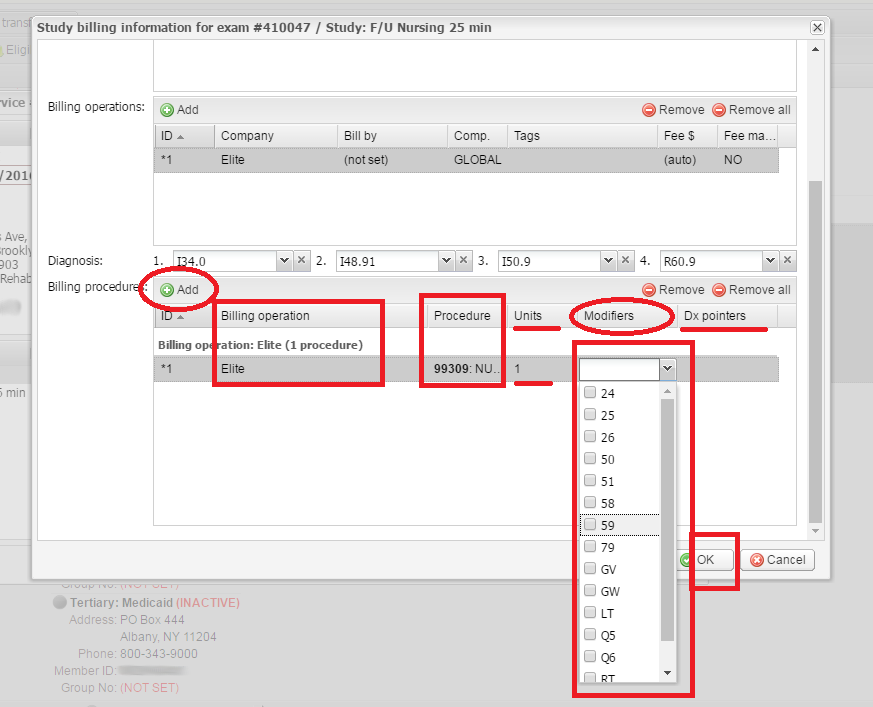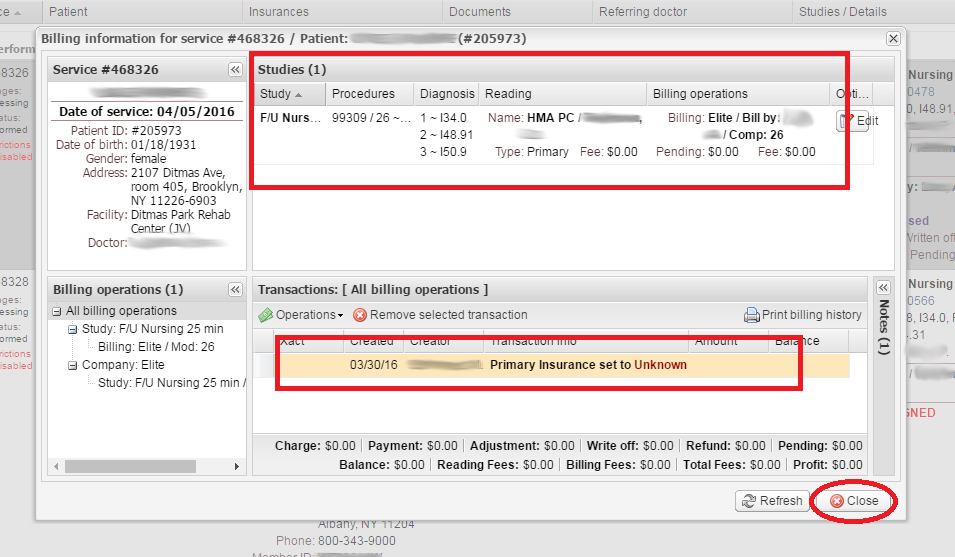A billing company can be assigned to performed studies automatically:
- Tick the required services. Then click Auto fill.
- The Auto fill studies window displays the result of
applying the billing rules before saving it, so you can check if your rules are correct prior to the
change taking effect:
Select an auto-fill method:
- Unassigned – the system inserts values only into empty fields;
- Overwrite – the system fills out all fields and overwrites existing values;
- Clear – the system removes all values.
- Click Save. Billing will be assigned automatically.
For manual assignment, do the following:
- Select the services to which you need to assign a billing company.
- Click the Billing Edit.
- In the new window click the Edit button to continue.
- In the pop-up window click Add to set up billing operations.
- Choose the Company and the doctor to Bill by.
- Choose the Component: TC or 26.
- Fill out other fields such as Tags, Fee and Fee management if you need it.
- Then click the Add button to set up billing procedures:
- Select the Billing operation and the Procedure you have.
- Select Units, Modifiers and Dx pointers if you need it.
- Click OK to save changes.
- In the Billing information window verify that all data about the assigned billing company is correct.
- Click Close to close the window.
TC – technical component – is a payment for the technologist’s work, 26 – is a component for reading the exam.
If neither is selected, the component is assigned as GLOBAL.