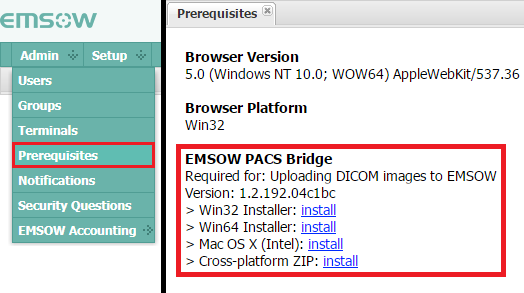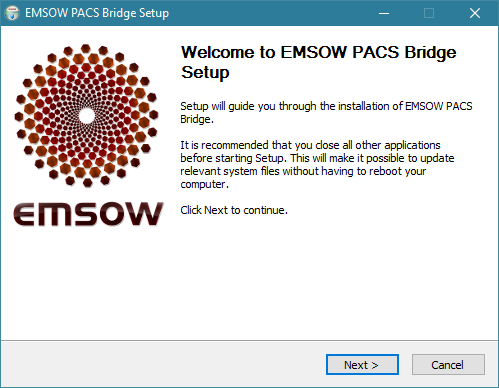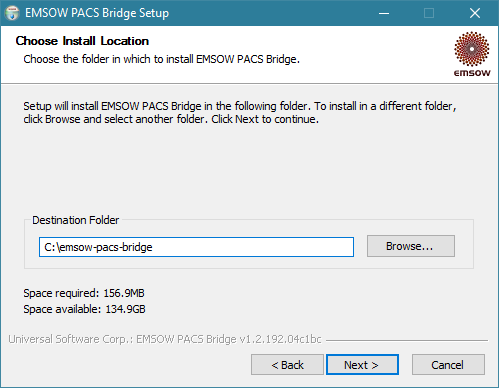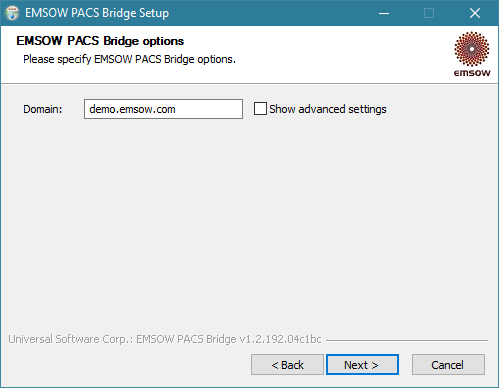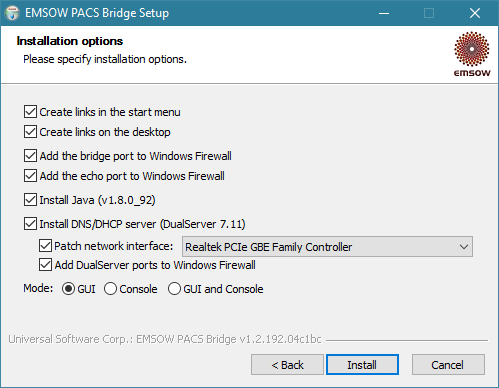Downloading EMSOW PACS Bridge
Visit emsow.com/downloads to download the latest version of EMSOW PACS Bridge.
You can also log in to your EMSOW site, go to ADMIN → PREREQUISITES and download the appropriate version of EMSOW PACS Bridge for your operating system:
Installing EMSOW PACS Bridge
Step 1: After the download is complete, launch the downloaded file and click Next on the first page of the EMSOW PACS Bridge installer:
On the second page, you can change the destination folder, if needed.
Step 2: On the third page, change the Domain field to your EMSOW domain name and click Next.
Step 3: On the Installation options page, we recommend that you select the options to create links (shortcuts) in the start menu and on the desktop, as well as to add the necessary ports to Windows Firewall. We also recommend selecting the Install Java option to install a standalone Java distribution in the application’s folder.
You do not normally need to select the Install DNS/DHCP Server option. However, it can be useful if you connect your diagnostic equipment to your computer’s Ethernet port (or a USB Ethernet adapter) and your equipment must be assigned a dynamic IP address. Make sure to select the correct Ethernet LAN interface and not the interface that is used for internet connectivity (such as a Wi-Fi interface), otherwise you may lose your internet connection and will need to reinstall Bridge using the correct network interface.
Please be careful using the DNS/DHCP Server option and contact EMSOW support if you have any questions about this feature.
The Mode option allows you to select the user interface type. Most customers are recommended to use the graphical user interface (GUI) option. Use the GUI and Console option if you wish to see connection-related technical information in real time when you are using Bridge. This information is also stored in log files in the logs directory inside of the installation location regardless of the user interface option and is useful for troubleshooting.
After selecting the options, click Install and wait until the installation is complete. Then click Finish to close the installer.