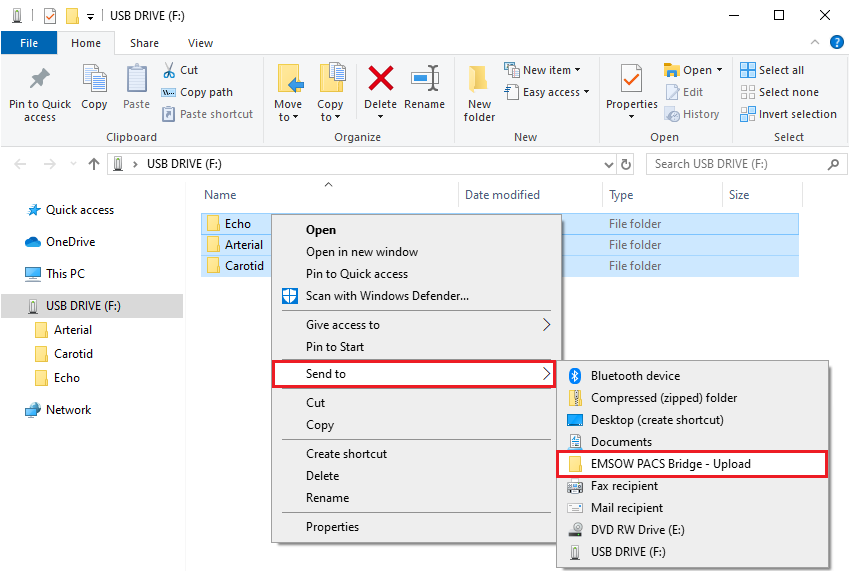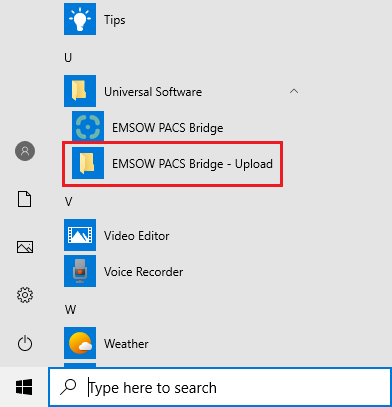-
Insert the flash drive into a USB port on your computer. Depending on your system settings, Windows will open the flash drive folder or prompt you to open it.
-
If the flash drive folder didn’t open automatically, open the flash drive in Windows Explorer:
-
Copy the studies from the flash drive to the EMSOW PACS Bridge upload folder. There are several ways to do it:
-
Select and right-click the folders that contain the images to be uploaded. In the shortcut menu that opens, select Send to → EMSOW PACS Bridge – Upload.
-
Alternatively, you can copy the study folders or individual image files to the upload folder on the desktop:

-
If there is no upload folder on the desktop, find the folder in the Start menu:
Then open it and copy the studies to the folder.
-
After the files are copied, launch EMSOW PACS Bridge by clicking the desktop icon:

You will see the studies ready to be uploaded.
-
Having logged in to EMSOW PACS Bridge, you can send the studies to your EMSOW domain. See instructions here.