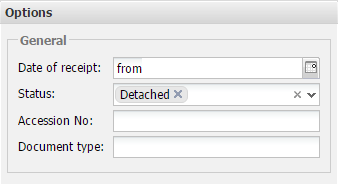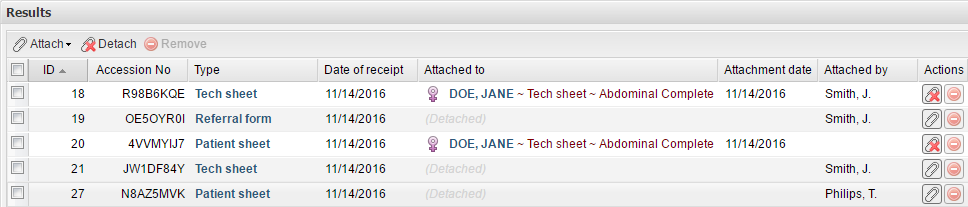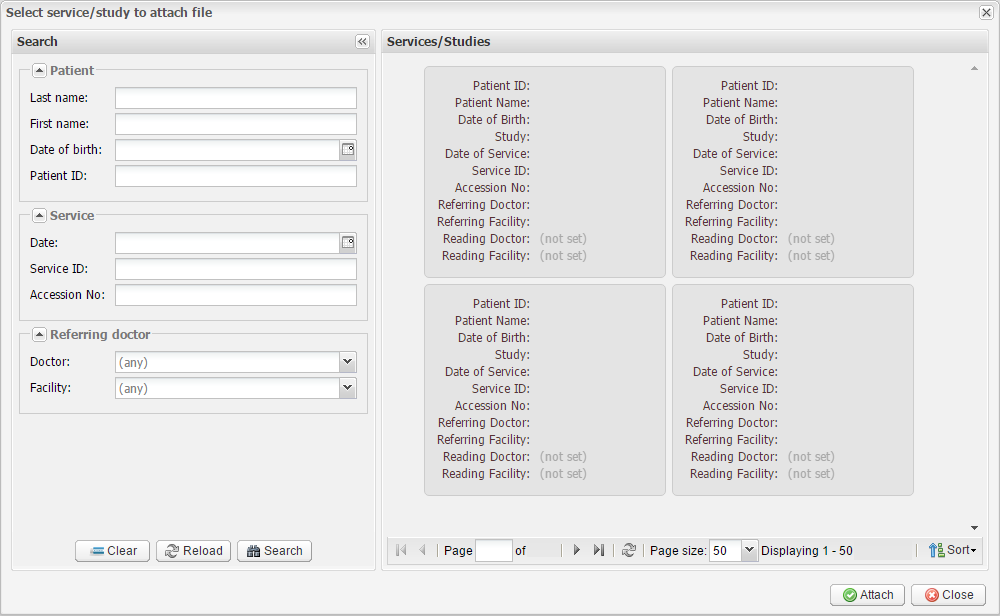The Mobile Documents module allows users to track documents received from the mobile application EmsowMobile and attach them to studies or services.
Note: It depends on the document type whether the document should be attached to a study or a service. For example, consent forms are attached to services whereas tech sheets are attached to studies.
In the Options panel on the left sidebar, specify the search parameters as necessary:
-
Date of receipt (use the calendar to select a date or a date range)
-
Status (attached or detached to a study/service)
-
Accession number assigned by the mobile app
-
Document type (consent form, insurance card, log sheet, miscellaneous, patient sheet, referral form, tech sheet)
The search results appear in the main window:
Here you can see the list of documents arranged in several columns: ID, Accession
No, Type, Date of receipt, Attached to, Attachment
date, Attached by, and Actions. The last column, Actions,
contains two buttons for attaching and removing documents:

You can click on a document type in the Type column to open the file preview.
Above the list of documents you can see the toolbar:
The Attach button allows users to attach documents to studies/services. In the drop-down menu, you can choose to automatically attach selected or all documents, or you can attach documents manually. To detach documents, select a record and click the Detach button. Use the Remove button to remove documents.
The Attach/manual button (in the drop-down) opens a window that allows users to attach a document to a particular service or study. The search panel on the left sidebar allows users to find the required service or study. To perform the search, specify the search parameters as necessary:
You can search services/studies by patient information: Last name, First name, Date of Birth or Patient ID.
Search by service information is also available: Date, Service ID or Accession number.
The last section allows users to search services and studies by Referring doctor or Facility.
Click Attach to attach the documents or Close to quit without saving.