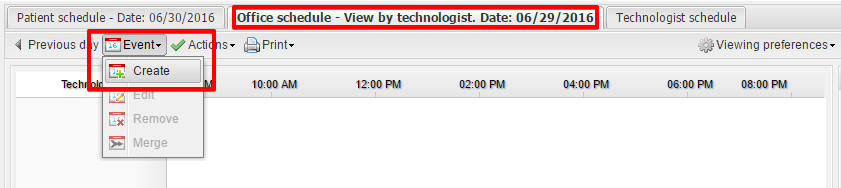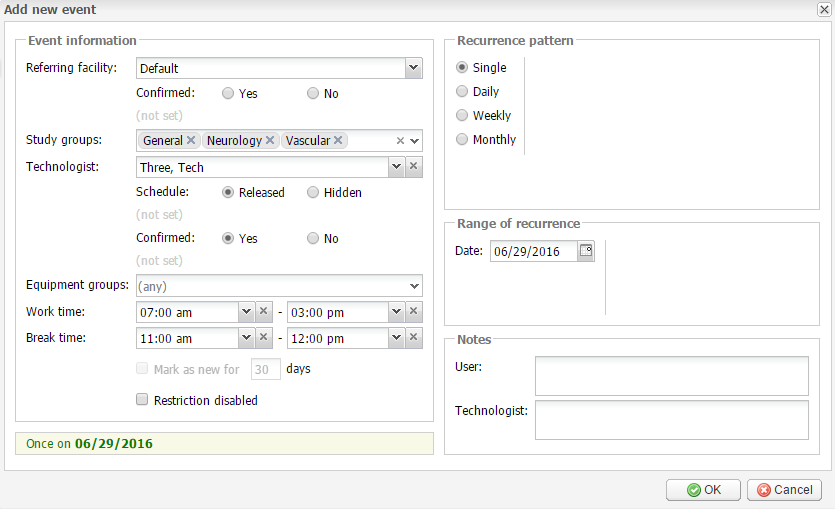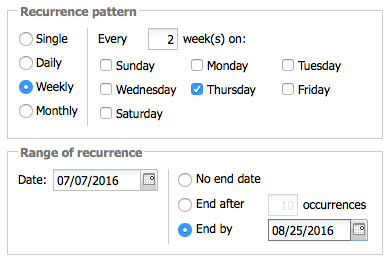To add a time slot for a technologist, please select the Office schedule tab and click Event → Create:
The Add new event window will open:
The basic options in this window are the following:
- In the Referring facility field select the facility to be visited by the technologist. Administrators can modify the facility list by going to SETUP → REFERRING → REFERRING FACILITIES.
- In the Study groups field select what groups of studies the technologist will be able to perform. Administrators can modify the study group list by going to SETUP → TESTS → STUDY GROUPS, as well as the list of available studies by going to SETUP → TESTS → STUDIES.
- The Work time and Break time drop-down lists allow you to specify the work and break hours of the technologist.
- Under Recurrence pattern, you can select options to make the event repeating. For example, with the options below the event is scheduled to occur bi-weekly on Thursdays from the 7th of July 2016 to the 25th of August 2016:
Another way to add a new event is from the Schedule Rules module by clicking the Add new button. In the Schedule Rules module you can add only a recurring event while in the Schedule module you can also add a single event. For more information please refer to the